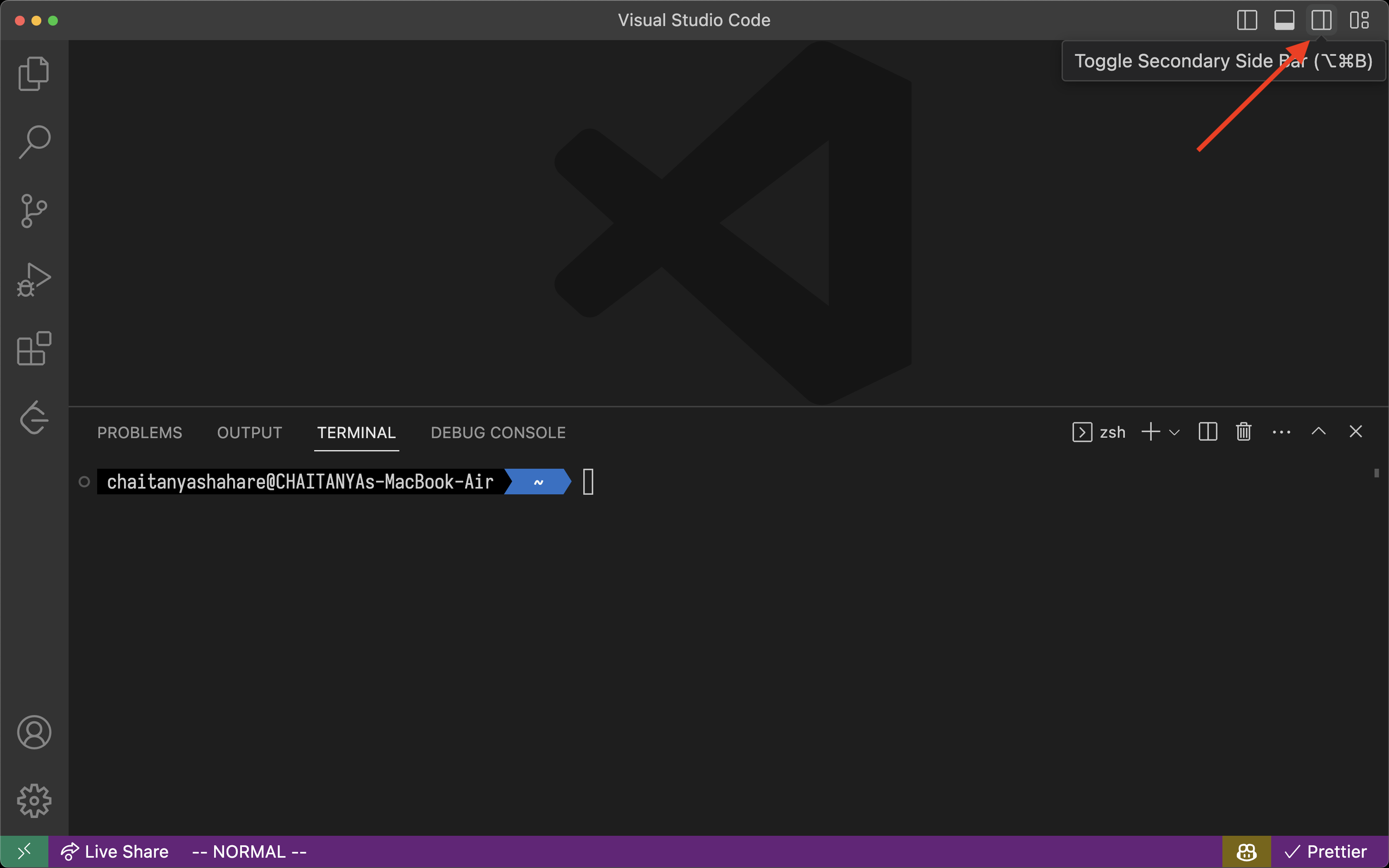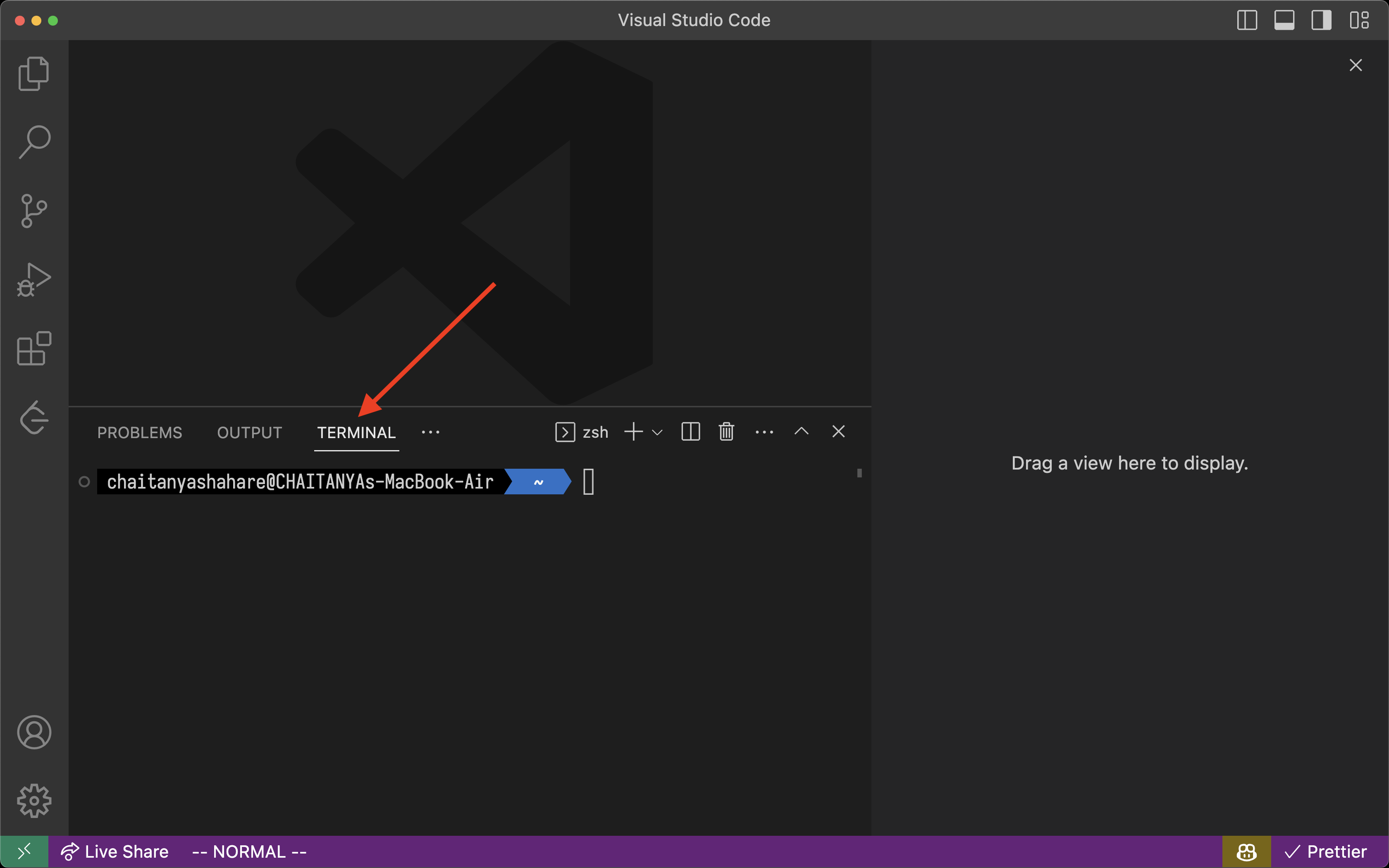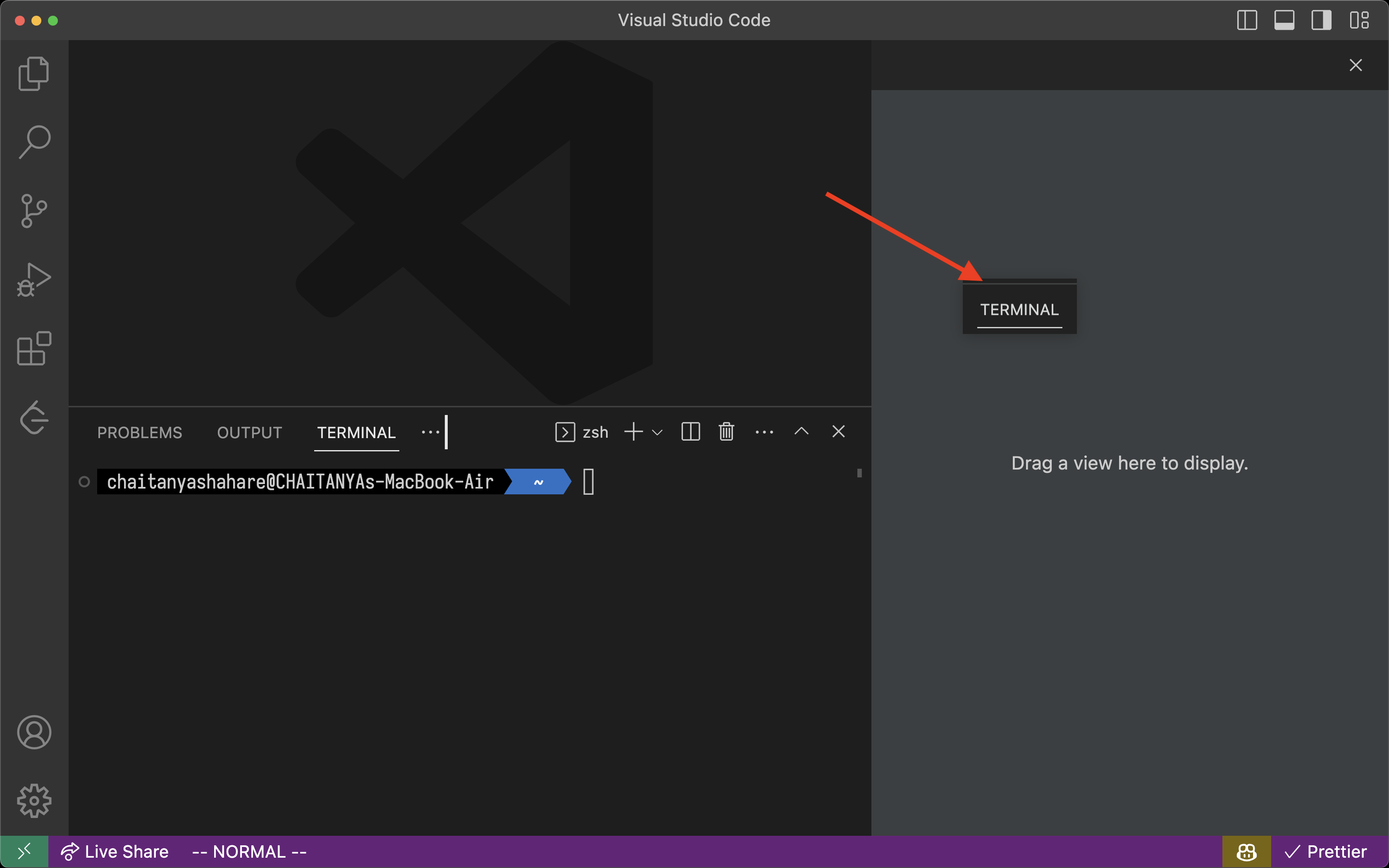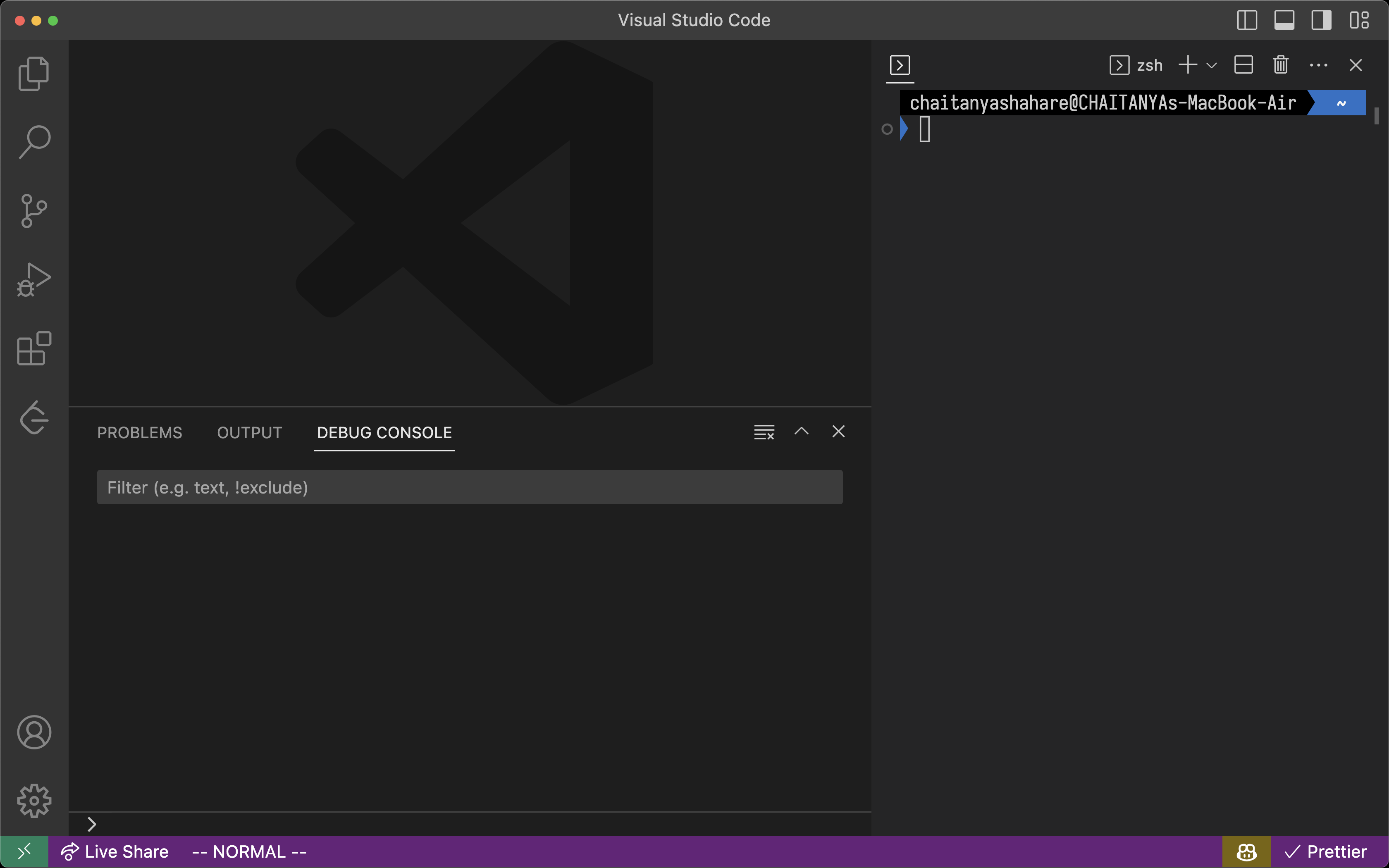Introduction
Visual Studio Code is a great editor for developers. It has a lot of features and extensions that make it a great choice for developers. One of the features that I like the most is the integrated terminal. It is very useful for running commands and scripts without leaving the editor.
But the default position of the terminal is at the bottom of the editor. This is not a good position for the terminal as it takes up a lot of space and makes the editor look cluttered.
In this article, I will show you how to change the position of the terminal from bottom to right side for a neat workspace.
Prerequisites
- Visual Studio Code installed on your system.
Steps
- Open Visual Studio Code.
- Click on the toggle secondary sidebar button on the top right corner of the
editor.
![toggle secondary sidebar button]()
- Open the integrated terminal with Ctrl + ` or View > Terminal.
- Drag the terminal tab from the bottom pane to the right pane.
![drag terminal tab]()
![terminal in right pane]()
- Done, now you have your terminal in the right pane of the editor.
![terminal in right pane]()
More tips
- You can use
cmd + option + Borctrl + alt + Bto toggle the right sidebar. - And
cmd + Borctrl + Bto toggle the left sidebar.
Check out my other blog posts for more productivity tips and tricks.