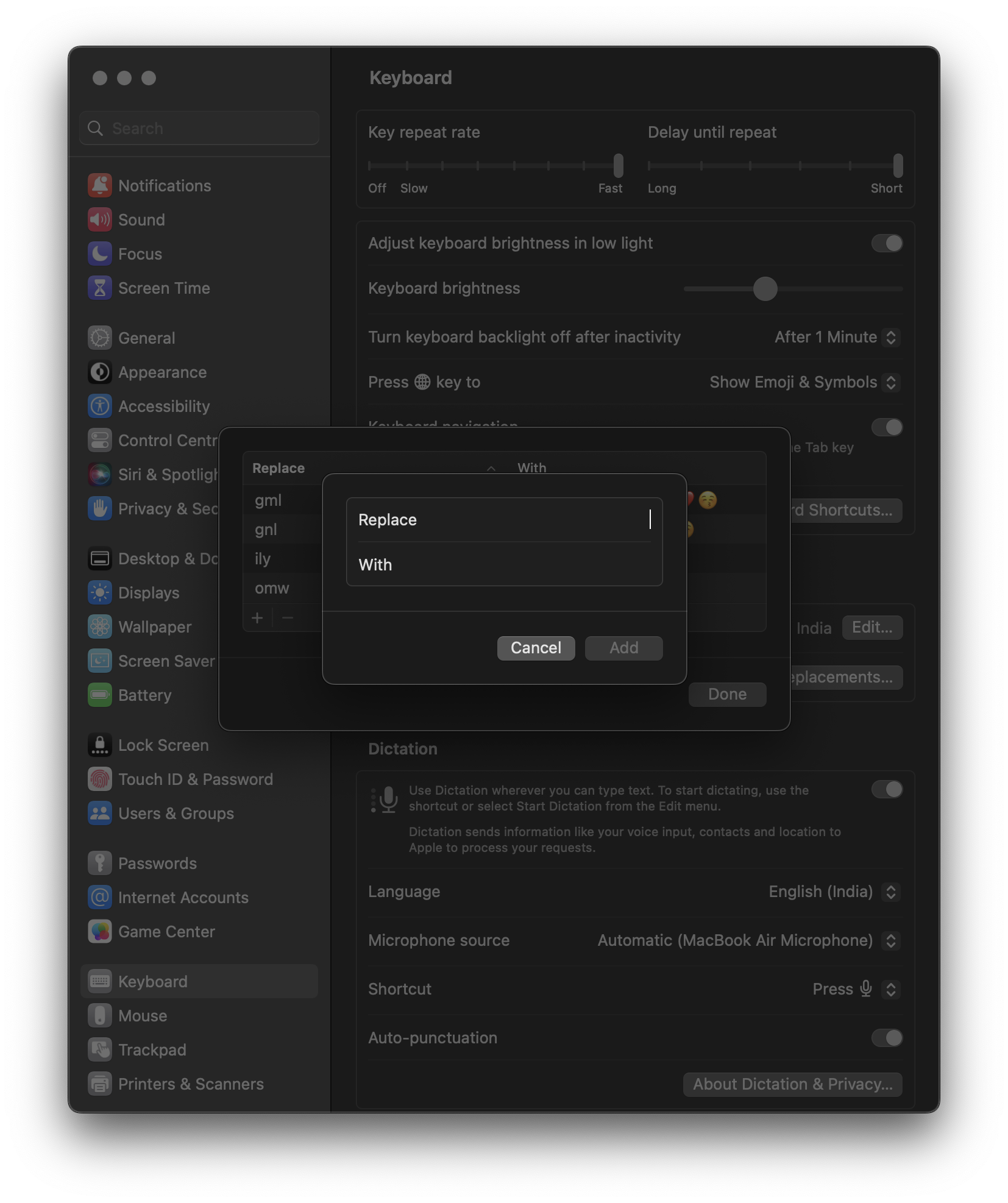Introduction
Text Replacement comes in very handy when you have to write the same thing over and over again, saves you some time if done right and makes you more productive.
How to Add Text Replacement in Macos Ventura
- Open System Preferences
- Click on Keyboard
- In the Text Input section click on the
Text Replacements...button - Click on
+button to add new text replacement - Enter the text you want to replace in the
Replacefield - Enter the text you want to replace with, in the
Withfield - Click on the
Addbutton and theDonebutton
How to Use Text Replacement in Macos Ventura
- Open any text editor or any messaging app
- Type the text you want to replace
- Press the
SpaceorEnterkey and the text will be replaced with the text you entered in theWithfield
Done!! You are now successfully replacing text like a pro!